Adding video embeds to the media library
On this page, you will learn how to add video embeds
from Novozymes TV / Twenty Three to the media library.
The video, below, shows how to add video embeds to the media library. Once these are "saved" in the media library, they can be used at any point in time, for any pages.
You will need to login to the TwentyThree platform and find the video you would like to upload in our Novozymes video library. Once you have found it, click on it and copy the "secret link". Paste this into the URL section on the media library, name the video and click "save".
Make sure that the "Published" checkbox at the bottom of the page is ticked, before saving. If you are building a page and your video does not appear in the media library, it might be because it has not been published.
Adding video thumbnails
When adding video embeds, you will need to add a thumbnail. The procedure is just like adding an image. Please follow the correct specs for thumbnails that ensures readability. Please avoid too much text and logos. The "focus" of the image should remain towards the centre of the image.
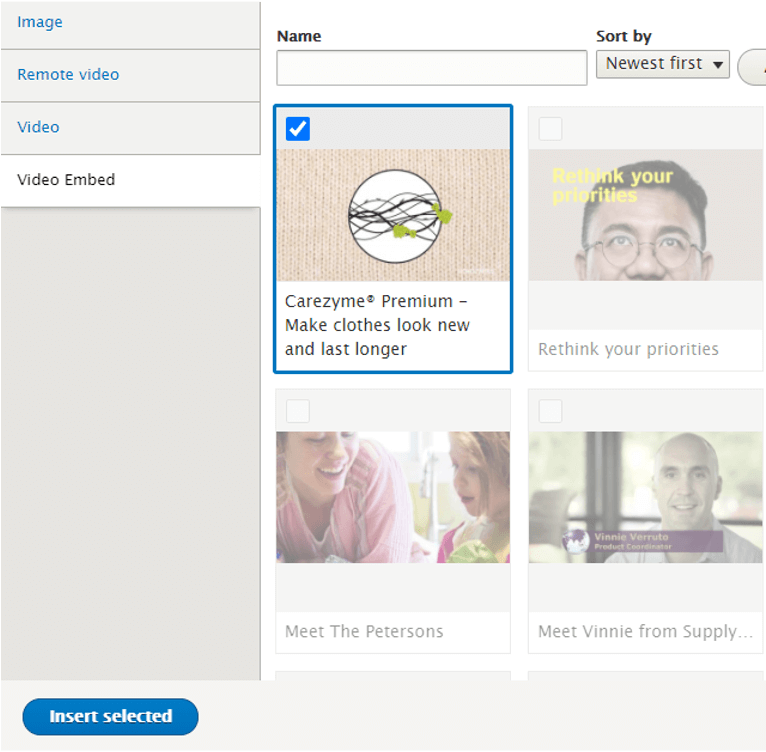
Embedding a video on a page
After adding the video embed to the media library, it will appear available as an option when you try to "add media" when building a page. You add the video embed by selecting it under the video embed tab and then clicking insert.
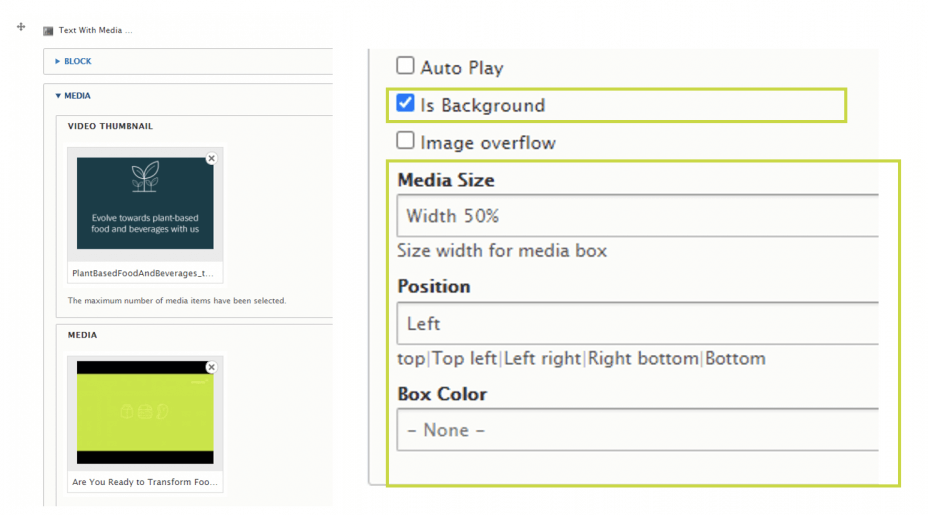
When adding a video embed, remember to add both the video thumbnail (cover photo) and the video file (media) itself, as per the image on the left.
Remember to set ‘Is background’, so the thumbnail will appear. You may also adjust the size of the media, the position within the block and colour of the box, as per the image on the right.